Portal Registration (New User) -


Recommended before registration:
Download Duo MFA for Android or iOS.
Duo Mobile for Android
Duo Mobile for iOS
Navigate to the home page and click on Register in the top right corner of the page.
If your email address is not currently registered, you will be sent an email with a verification code. The email will come from portaladmin@rockwellcollins.com. *
*Note that some company email security settings may block or send this email to the Spam or Junk folder. The email should arrive seconds after hitting the Submit button.
Enter the validation code on the following screen. Your validation code is only valid for 24 hours.
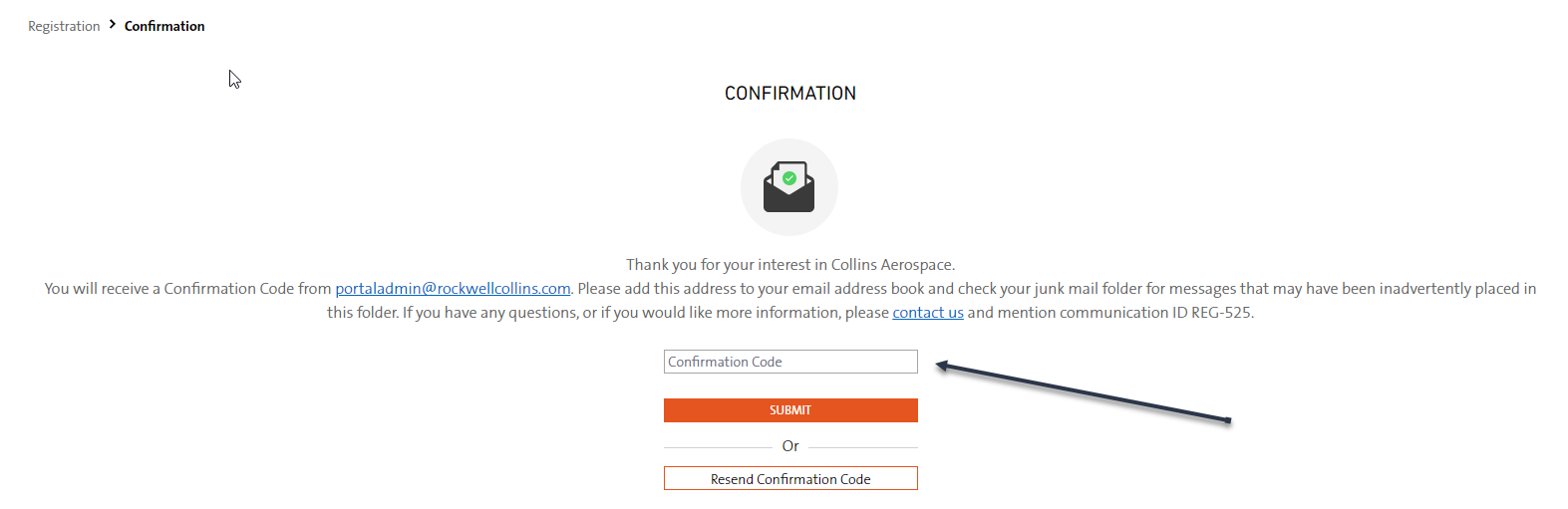
After entering the validation code, the following screen will appear. Fill out the requested information on the New User Registration form.
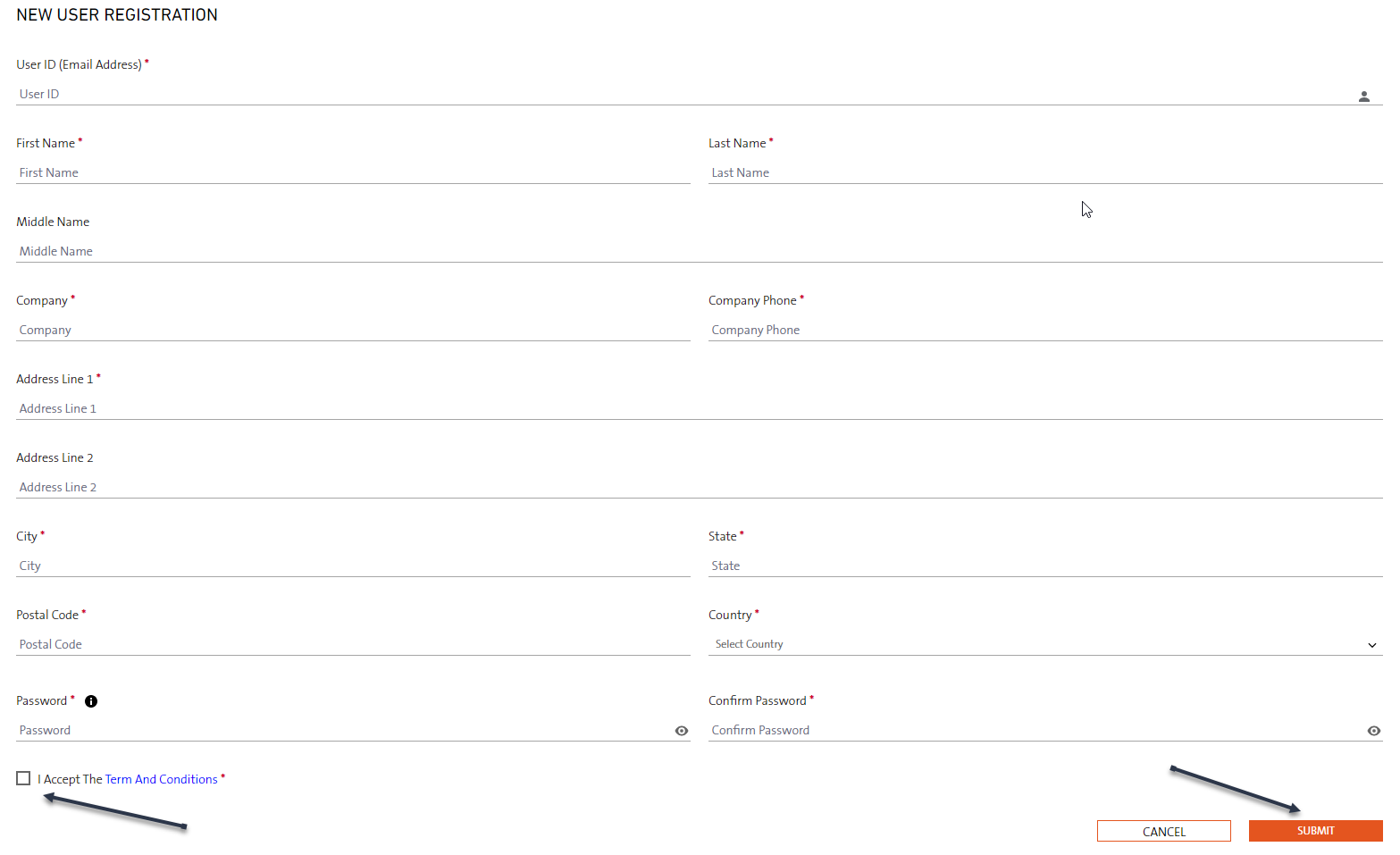
Please note the password requirements below. Select the check box next to "I accept the Terms and Conditions" to acknowledge your acceptance of the Terms and Conditions then click SUBMIT.
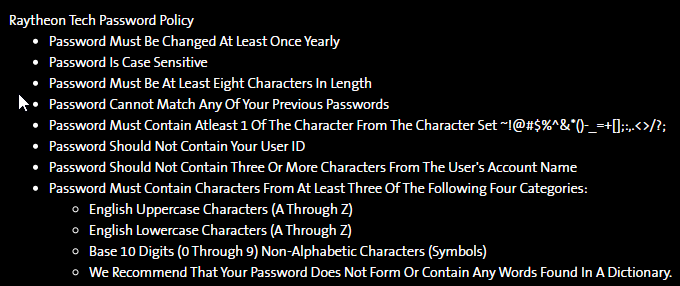
A link will display to allow you to navigate back to the portal home page where you will then be able to click on Sign In. On the Sign In screen, enter your email address and password. Click Log In. *If you need to recover your password, use the Forgot password / Reset password link on the Sign In page.
Click Start setup to initiate the Duo Account setup.
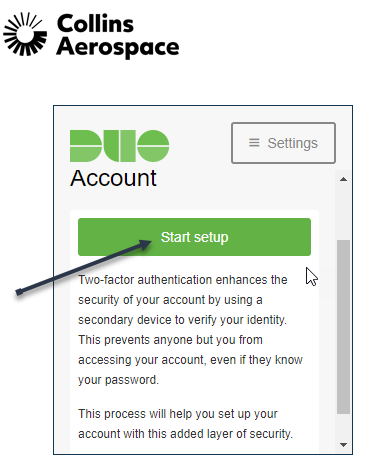
Select which type of device being used, scroll down and click Submit / Continue.
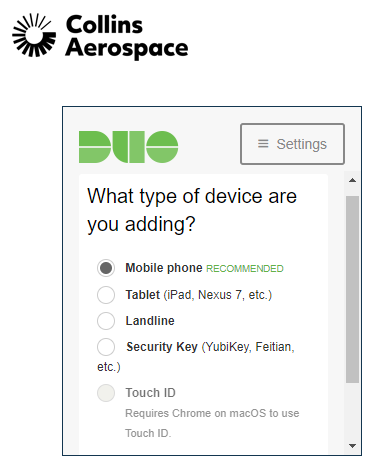
Enter the phone number as indicated in the Example format to be used to receive the verification type.
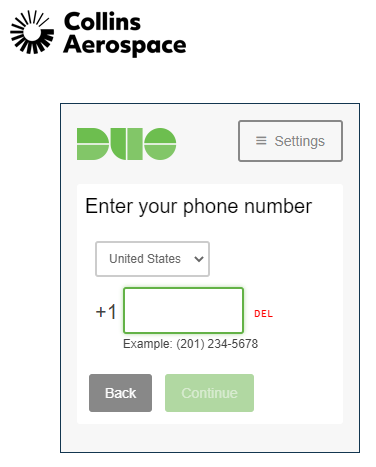
Select how you would like to receive the verification type.
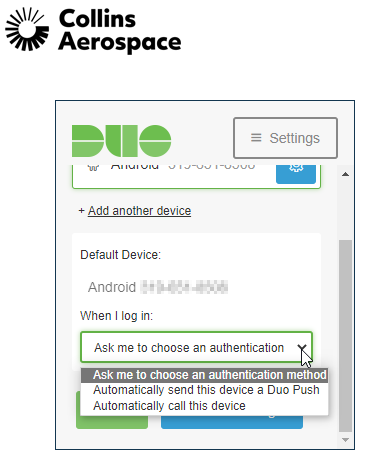
You should now be set up and can proceed to the site after the verification type is accepted.
For further assistance with the varying options of the Duo MFA application, please visit Guide to Two-Factor Authentication via the Quick Link on the right.
Portal Registration (New User)
Requesting Access To Applications - Heritage Rockwell Collins
Password Reset / Forgot Password - Heritage Rockwell Collins
